|


Click
here
to sign
up for our FREE
e-newsletter!

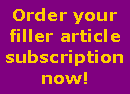

|
MS Publisher Tips
& Tricks

The Ease of
AutoCorrect
You've probably encountered the AutoCorrect feature in
Microsoft Publisher without even knowing it. Anytime you type in two
dashes in a row, for instance, Publisher will automatically change them to
an em dash. The more common spelling mistakes will also be auto corrected
by this feature. If you are not familiar with the benefits of this, we'll
take you on a little tour to get you acquainted with the AutoCorrect
feature.
You can find the AutoCorrect feature under the Tools
drop down menu. AutoCorrect with do the following automatically for you:
 |
Correct two initial
capitals (e.g. THe dog). |
 |
Capitalize the first letter
of a sentence |
 |
Capitalize the names of
days |
 |
Correct accidental use of
the Caps Lock key. |
 |
Replace straight quotes
with smart quotes. |
 |
Replace hypens with en or
em dashes. |
 |
Automatically bullet or
number lists for you. |
There is also a very useful feature that can help you
work more efficiently when having to type in symbols that you commonly
use. For example, if you often have to insert the degree symbol, like in
78º, you can save time by customizing the AutoCorrect feature.
In this example, these are the steps you would take to
automate inserting this symbol:
 |
In an empty text box,
choose Insert from the top menu bar, then choose Symbol. Find the
degree symbol and insert it into the text box. |
 |
In the text frame,
highlight the symbol and copy it. |
 |
Select the Tools menu,
then choose AutoCorrect. In the AutoCorrect box, under Replace, type,
for example, (o). In the With box, paste the degree symbol that you
copied by pressing Ctrl-V. Click Add, then OK. |
After you've done this, whenever you want to add the
degree symbol, instead of using the Insert menu, you will simply need to
type (o). This really comes in handy if you find yourself having to insert
the same symbol over and over again, and you are tired of having to find
it in the list of all the other symbols each time. Consider doing a
variation of this for symbols like fractions, or foreign money or letter
symbols.
|
Article
Archives
Newsletter
Design
Newsletter
Production
Tips
for Using Your Filler Articles
Microsoft
Publisher Tips & Tricks
Creative
Ways to Use Your Newsletter
Seasonal
Ideas
Advertising
in
Your Newsletter
Legal
Issues
Grammar
Tips
Book
Reviews
Polling
Place
Industry
Spotlight: Apartment Owners, Managers & Landlords
|
